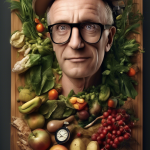Leveraging Email Automation with Outlook for Enhanced Productivity
In today’s fast-paced world, time is a precious commodity. One of the best ways to optimize your daily workflow is by leveraging email automation with Outlook. This feature helps you manage your inbox, reduce repetitive tasks, and ultimately enhance your productivity. Here’s how you can effectively use Outlook to streamline your email processes.
First and foremost, it’s essential to familiarize yourself with the automation tools that Outlook offers. Features like Quick Steps, automatic replies, and rules can significantly simplify your email management tasks. When you take the time to set these tools up, you’ll find that they save you a considerable amount of time in the long run.
Utilizing Quick Steps for Efficiency
Quick Steps allow you to perform multiple actions with a single click. For example, if you frequently forward emails to a particular colleague, you can create a Quick Step that does this automatically. Here’s how to set it up:
- Open Outlook and go to the Home tab.
- In the Quick Steps group, click Create New.
- Give your Quick Step a name.
- Choose the action you want to automate, such as Forward.
- Set the desired recipient’s email address.
- Click Finish to save your Quick Step.
This feature not only saves you clicks but also your mental energy, allowing you to focus on more important tasks.
Setting Up Automatic Replies
During busy times or when you’re out of the office, setting up automatic replies can ensure that your correspondents know when to expect a response. This is especially useful for maintaining good communication lines. You can configure this feature easily:
- Go to File and select Automatic Replies.
- Select Send automatic replies.
- Optional: Set a start and end date for your automatic replies.
- Type your message in the text box to inform senders of your unavailability.
- Click OK to enable the feature.
This way, you set clear expectations without leaving your contacts in the dark.
Creating Rules to Sort Emails
With rules, Outlook can automatically organize your emails based on various criteria. Setting up rules means that similar types of messages go to designated folders, helping you tackle your inbox more efficiently. Here’s a straightforward way to create rules:
- Select an email you want to create a rule for.
- Right-click the email and choose Rules, then Create Rule.
- Set the conditions for the rule, like sender or subject.
- Choose the actions, such as moving it to a specific folder.
- Click OK to apply the rule.
You can create multiple rules to categorize emails from different clients, projects, or subjects, reducing the clutter and boosting your productivity.
Leveraging Templates for Consistency
Another useful aspect of Outlook is the ability to create email templates. If you frequently send similar emails, this feature speeds up the process while maintaining a professional appearance. To create a template:
- Compose a new email with the desired content.
- Go to File and select Save As.
- In the Save as type dropdown, choose Outlook Template.
- Name your template and click Save.
Whenever you need to send that type of email, simply open the template, make any necessary adjustments, and send it off.
Monitoring Your Performance
Consider setting aside time to review how effective your email automation settings are. Periodically check how many emails you’ve saved by using automation features and adjust your strategies accordingly. This ongoing assessment will help you improve your email practices, resulting in even higher productivity levels.
Email automation with Outlook is an invaluable asset for anyone looking to enhance productivity. By employing features like Quick Steps, automatic replies, and rules, you can manage your inbox more effectively. Embrace these tools and watch as your productivity soars!
Best Practices for Crafting Effective Automated Emails in Outlook
Email automation can save you a lot of time, especially when using Outlook. But it’s crucial to approach automated emails thoughtfully. A well-crafted automated message can engage your audience effectively while preserving your brand’s voice. Here are some best practices you can follow to ensure your automated emails stand out and resonate with your recipients.
Know Your Audience
The first step in crafting effective automated emails is understanding who your recipients are. Consider their preferences, needs, and pain points. Tailor your content in a way that feels personal and relevant. Use names in your greetings and, if applicable, segment your audience for targeted messaging. This makes your emails feel less robotic and more human, which is essential for building a connection.
Be Clear and Concise
Automated emails need to get to the point quickly. Don’t bog your readers down with excessive information. Focus on the core message you want to communicate. Here are some tips:
- Start with a Strong Subject Line: Your subject line should be compelling and reflect the content of the email. Keep it short, ideally under 50 characters, to ensure it displays fully on mobile devices.
- Use Simple Language: Avoid jargon or complex terms. Write in a way that everyone can understand, which helps in maintaining engagement.
- Include a Clear Call to Action (CTA): What do you want your reader to do? Whether it’s clicking a link, replying, or making a purchase, a clear CTA is critical.
Personalize Your Messages
Personalization in automated emails is more than just using the recipient’s name. You can enhance the experience by:
- Using Dynamic Content: Custom tailor content based on user behavior or preferences. For instance, if a user frequently buys fitness products, your emails could highlight the latest in that category.
- Segmentation: Categorize your email list based on demographics or past interactions. This allows you to send relevant messages to each group.
- Behavior Tracking: Incorporate information based on how recipients interact with past emails. If someone clicked on a link about weight loss tips, follow up with more targeted nutrition advice.
Test and Optimize
Once you have crafted your email, don’t forget to test it. Here are some elements to focus on:
- Send Time: Experiment with different days and times to see when your audience is most responsive.
- Readability: Check how your email appears on various devices. Most users read emails on their mobile devices, so ensure your design is mobile-friendly.
- Subject Lines: A/B test subject lines to see which ones have higher open rates. Small tweaks in wording can have a significant impact.
Maintain Consistency in Tone and Brand Voice
Your automated emails should reflect your brand’s voice consistently. Whether friendly, professional, or playful, it should resonate with your audience. This consistency helps in reinforcing your identity and builds trust with your recipients.
Monitor Performance Metrics
After your automated emails have been sent, keep a close eye on their performance. Metrics such as open rates, click-through rates, and conversion rates will tell you how effective your emails are. You can use this data to make informed decisions for future campaigns.
Stay Compliant with Regulations
Don’t forget to abide by email marketing regulations like the CAN-SPAM Act or GDPR guidelines. Inform recipients about how you’re managing their data and provide an easy way to unsubscribe. This transparency builds trust and improves your reputation.
Automating your email marketing using Outlook can be an effective way to save time while engaging with your audience. By knowing your audience, crafting clear and concise messages, personalizing content, optimizing through testing, maintaining brand consistency, and monitoring performance, you will create automated emails that do more than sit unopened in someone’s inbox. They will actively contribute to your business goals and establish genuine connections with your recipients.
Conclusion
Email automation with Outlook can significantly transform the way you manage your communications, driving productivity to new heights. By leveraging the power of automation, you can save valuable time, reduce repetitive tasks, and ensure that your messages are consistently sent exactly when needed. This means less stress managing your inbox and more focus on the tasks that truly matter to you.
To fully harness the capabilities of Outlook’s email automation, it’s crucial to implement best practices while crafting your automated emails. Tailoring your messages for your audience, using clear and engaging subject lines, and maintaining a concise and friendly tone will enhance the effectiveness of your emails. Personalization is key—addressing recipients by name or including specific details can make a world of difference, fostering a better connection.
Additionally, it’s important to test and optimize your automated emails. Regularly reviewing engagement metrics like open and response rates can provide insights that allow you to refine your approach. Keep your content fresh and relevant, and adjust your strategies based on feedback.
By embracing email automation and incorporating these best practices, you position yourself not just for efficiency, but for long-term relationship-building and professional success. Starting today, you can pave the way to a more organized and impactful email experience with Outlook, empowering you to engage meaningfully while freeing up your schedule for what truly matters.